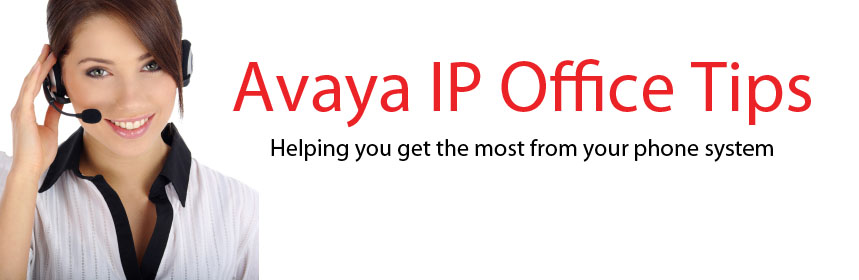Open up the Avaya IP Office Manager application and navigate to the system settings.
Select the SMTP tab and you are now ready to enter the settings.
You will need to know the IP address of your SMTP server. If you don't know this you may need to contact your Network Administrator.
You will also need to know the port number of the SMTP server. The default SMTP port is 25.
You can enter an email address that you want all emails from the IP Office system to come from.
If your SMTP server requires authentication you will need to click the checkbox "Server Requires Authentication" and enter a username and password of the account you need to use. You may want to create a specific account to use for this purpose and then you can enter that accounts email address in the "Email From Address" box.