If you come into the office and find that all the phones are displaying the wrong time you will need to know how to change the time on the IP Office system. There are a couple of easy ways to do this.
Log on to the System Administrator console and select the system on the left hand list. Make sure you have the System tab also selected and you will see a box called Time Settings. Just above this is a drop down list box called Time Setting Config Source. This tells the system where you want it to get the time from.
If you want to quickly get the system and all handsets displaying the right time the quickest way to do this is to set this drop down box to Voicemail Pro / Manager.
In the Time Server Address box enter the IP address of the PC you are running System Administrator on and OK the change. Go to File > Save configuration. This change is one that can be merged and within minutes you should start to see all handsets reflect the new time.
What’s the downside to this configuration?
The problem with this method of setting the time on the system is that it assumes that the time on your PC is correct. And even if you have your PC configured to pick up it’s time from an accurate time source you are not going to be running the System Administrator console all the time for the system to synch to.
The best method is to point the Time Setting Config Source to an SNTP Server. SNTP Stands for Simple Network Time Protocol and it is a method of synchronizing the clocks of computer systems over packet switched data networks. If you have an SNTP Server on your local network that has an accurate time source point it at that. Alternatively you would need to configure your firewall to allow the Avaya IP Office system to get access to an external SNTP server. I’m used to running this on a Microsoft Windows network and so have the Primary Domain Controller configured to get it’s time from and accurate external time source so simply point the IP Office system at the PDC emulator and it’s time should be accurate and will be the same as all other devices on the network.
To change the time on the system to point at an SNTP server change the Time Setting Config Source to point at the SNTP option in the drop down box. Put in the Time Server Address and just check the other settings....they should be fairly self-explanatory. And that’s it....you hopefully won’t need to touch this setting again.



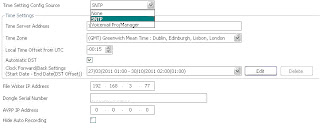
thanks it really helps me alot
ReplyDeleteThanks for the above. Althought our Avaya is different version, but the above give us enough idea on how to proceed.
ReplyDeleteAmazing, I could never get the external SNTP to work, never thought about pointing it at our PDC. Thank you!
ReplyDeleteYour article is very interesting & exceptionally effective . houston telephone systems
ReplyDeleteEasy as enter IP address of primary domain controller and 1min later time is corrected. Thanks.
ReplyDeleteThanks for this, only issue I still have is that the System Status program says the system time is 60 DAYS ahead, so the logged times of alerts are completely wrong. Any ideas?
ReplyDeleteI like this post. Your information in very good.What are the avaya phone systemand PBX systems.or both are same.
ReplyDeleteThanks
ReplyDeleteThanks, your article was exactly wat I was looking for.
ReplyDeleteI am using a sntp and have checked the DST box, saved, merged but the store states the phones are still off by 1 hour? Nexy
ReplyDeleteChanging the time in avaya telephone system is not a mountainous task.
ReplyDeleteMany thanks - pointing the system at our PDC cured the problem for us and was the simplest option.
ReplyDeleteساعدو شركتنا لو سمحتو
ReplyDeletehttps://computergii.com/
Denizli
ReplyDeleteAnkara
Antep
Bursa
Eskişehir
CQW
Bursa
ReplyDeleteMersin
izmir
Rize
Antep
OBYVC
Adana
ReplyDeleteErzurum
Sinop
istanbul
Düzce
T84
görüntülüshow
ReplyDeleteücretli show
UFVYT0
3BF7C
ReplyDeleteİzmir Evden Eve Nakliyat
Bingöl Lojistik
Van Evden Eve Nakliyat
Sivas Lojistik
Kırıkkale Lojistik
07DDE
ReplyDeleteSinop Parça Eşya Taşıma
İstanbul Şehirler Arası Nakliyat
Çankırı Şehir İçi Nakliyat
Çerkezköy Asma Tavan
Aydın Şehirler Arası Nakliyat
Rize Parça Eşya Taşıma
Pursaklar Parke Ustası
Muş Evden Eve Nakliyat
Burdur Lojistik
78B48
ReplyDeleteGümüşhane Şehir İçi Nakliyat
Denizli Şehirler Arası Nakliyat
Sakarya Evden Eve Nakliyat
Isparta Lojistik
Mersin Şehir İçi Nakliyat
Eryaman Parke Ustası
Eskişehir Lojistik
Çankaya Parke Ustası
Bilecik Şehir İçi Nakliyat
C4C4D
ReplyDeletereferans kodu binance
8009D
ReplyDeletetelefonda görüntülü sohbet
trabzon ücretsiz sohbet
burdur ucretsiz sohbet
elazığ ucretsiz sohbet
Rize Sesli Sohbet Uygulamaları
Artvin Rastgele Canlı Sohbet
yozgat canlı sohbet bedava
Çanakkale En İyi Ücretsiz Görüntülü Sohbet Siteleri
Kırıkkale Kızlarla Canlı Sohbet
FBA12
ReplyDeleteBitcoin Çıkarma Siteleri
Bitcoin Kazanma
Likee App Takipçi Hilesi
Vector Coin Hangi Borsada
Kripto Para Oynama
Kripto Para Kazanma
Binance Nasıl Üye Olunur
Clubhouse Takipçi Satın Al
Anc Coin Hangi Borsada
BFE9F
ReplyDeleteNarman
Güneysu
Hasankeyf
Aydıncık
Sarıkamış
Alaşehir
Boztepe
Akseki
Payas
شركة عزل اسطح بالرياض lge4BPHoy3
ReplyDeleteFB3B0160F3
ReplyDeletedüşmeyen takipçi satın al
82884F5B82
ReplyDeletetwitter takipçi satın al
Whiteout Survival Hediye Kodu
Whiteout Survival Hediye Kodu
Roblox Şarkı Kodları
Pubg New State Promosyon Kodu
Stumble Guys Elmas Kodu
Para Kazandıran Oyunlar
3D Car Parking Para Kodu
Township Promosyon Kodu
شركة مكافحة حشرات بالاحساء nQUauXhPx0
ReplyDeletexiiaomiin5r29
ReplyDeletegolden goose outlet
golden goose outlet
golden goose outlet
golden goose outlet
golden goose outlet
golden goose outlet
golden goose outlet
golden goose outlet
golden goose outlet
golden goose outlet